How to use the "Branding" tab of your study/survey🔗
There are currently four fields in the "Branding" tab:
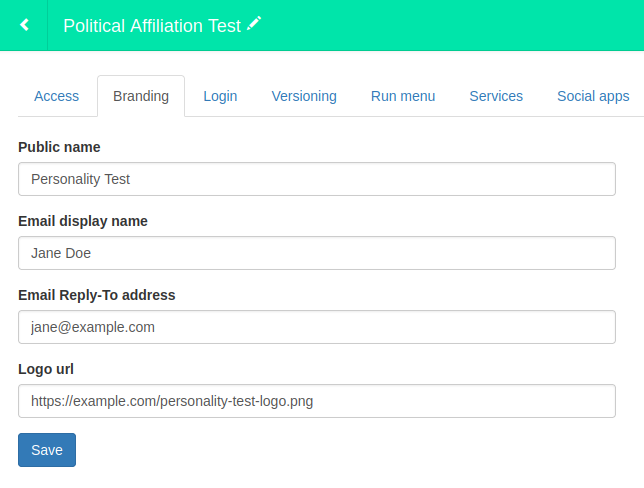
Public name🔗
First, notice that the public name I've given the program ("Personality Test") differs from its internal name ("Political Affiliation Test"), which is visible at the top of the picture. This distinction is important to keep in mind when you want participants to think that the test is about one thing when it might actually be about something completely different[1]. In this example, perhaps I want participants to think that they're only taking a personality test, but perhaps I'm secretly trying to figure out their political affiliation based on the ways they answer my survey questions. I may not want to alert participants to the fact that I'm measuring political affiliation lest they modify their answers. If I don't put a value in the "Public name" field, participants will see "Political Affiliation Test | GuidedTrack" as the title of the tab in their browser window, which will alert them to the real intent of the test! However, as soon as I set the public name to be "Personality Test," then participants will see "Personality Test | GuidedTrack" as the tab title.
Also note that emails sent from your program use either the public name (if available) or the internal name of the program to construct the email address from which those emails appear to be sent. For example, if I hadn't specified a public name for my program, then emails from my program would've appeared to be from "Political-Affiliation-Test@guidedtrack.com". Of course, if I'm trying to hide from my participants the fact that this study is actually about political affiliation, then this email address might reveal my secret! But once a value has been inserted into the public name field, emails will appear to be from (in this case) "Personality-Test@guidedtrack.com".
Email display name🔗
When you receive an email from anyone, you usually see both a display name (e.g., "Jane Doe") and an email address (e.g., "jane@example.com"). If you don't put a value in the email display name field in the branding settings for your program, then the display name used on emails sent from your program will just be the email address itself. (See above for more details about what that email address will look like.)
Email reply-to address🔗
Although emails from your program will appear to be from "Your-Program-Name@guidedtrack.com", users can't actually reply to that address. So, if you want users to be able to reply to your emails in such a way that their replies are sent to you, then you'll need to put a valid email address in the email reply-to address field. This address doesn't have to be anything like the "Your-Program-Name@guidedtrack.com" address; it can be any email address you own. Once you've put a value in this field, participants will still see that emails are coming from "Your-Program-Name@guidedtrack.com", but when they hit the "reply" button, the new message will be constructed with your specified reply-to email address in the "to" field. (So only put an email address in the reply-to field if you're okay with that address being made public!)
Logo URL🔗
You can put an image URL in the logo URL field. The image you specify will show up on login pages, if you allow or require users to log in to use your program.
[1] Of course, don't do anything unethical! There's a difference between not wanting users to know your true intent because you don't want to bias their answers and maliciously subverting participants' expectations or tricking them into doing something other than what they actually agreed to do.
Next: How and when to share and publish your survey
 GuidedTrack Docs
GuidedTrack Docs