Collections (AKA Arrays or Lists)🔗
A collection is a grouping of items, all saved under the same variable name. You can create a collection from scratch like this:
>> myCollection = ["thing 1", "thing 2", "thing 3"]
When checkbox responses are saved, they're saved in what's called a collection, which could look something like this:
["Dog", "Cat", "Hamster/other small furry thing"]
All you need to do to save checkbox responses into a collection is add the *save keyword. For example, imagine we asked users to check off which pets they had and saved their responses as pets.
*question: Which of the following pets do you have?
*type: checkbox
Dog
Cat
Hamster/other small furry thing
Fish
Leopard, lion, panther
None of the above
You can use the in expression to provide special content to users who checked off a certain item. If we then wanted to give a follow-up question to users who had checked off "Cat," we could do the following:
*if: "Cat" in pets
*question: Are you a crazy cat person or just a normal cat person?
Normal
Crazy
Very crazy
Similarly, you can use not to add special content for those who don't have a certain item in the collection:
*if: not "Cat" in pets
Here's a reason you should get a cat: "The smallest feline is a masterpiece." - Leonardo da Vinci
Capitalization and punctuation are important when using in expressions. Writing "cat" in lowercase would not have worked.
Now, we're going to delve even deeper into collections. This functionality is essential for complex programs like the following:
- You want to store each answer that a user provided to a repeated question
- You want to combine a user's answers from two or more questions into one variable
- You need to alphabetize a list of things
- You need to get the mean of a list of things
- You need to know the size of a list of things
Getting and using a specific item in a collection🔗
Let's suppose you have a collection of numbers that looks like this:
>> mood_scores = [6, 8, [4, 3, 5]]
We'll pretend these represent a person's mood scores (how they felt on a scale of 1-10) across time. Notice how collections can contain collections within them (as the third position in this collection does). For now, just imagine that the mood scores of the third position [4, 3, 5] are clumped together because they were all collected on the same day.
There are several ways the program can use collections to interact with the user. You can simply show the user their collection:
Your mood scores were {mood_scores}.
This would produce a line of text that looked like this to the user:

You can also show the user specific entries in their entire collection. In our example, we want to show the user the first and second things in their collection:
Your first ever mood score was {mood_scores[1]}.
Your second score was {mood_scores[2]}.
Users would see the following:

You can also show users a specific entry of a collection within a collection:
Yesterday, you said {mood_scores[3][1]}, then {mood_scores[3][2]}, and finally {mood_scores[3][3]}.
With the above code, users would see the following:

Collection entries can be used similarly as other variables. For example, you can do the following things:
*if: mood_scores[1] >= 7
You started with a pretty good mood.
*repeat: mood_scores[2]
:-)
In the first example, if the user's first mood score in their collection were a 7 or above, they'd see "You started with a pretty good mood." In the second example, users would see as many smiley faces as their mood rating. In this case, they'd see 8 smiley faces.
Looping through all the elements of a collection🔗
Use the *for keyword to go through all the elements of your collection. For example, when you run this code:
>> farmAnimals = ["dog", "pig", "goat"]
*for: animal in farmAnimals
*header: There is a {animal} on the farm!
this is what will be displayed:
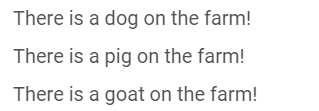
This is because the code indented under the *for keyword is executed as many times as there are elements in the collection farmAnimals (3 in the example). On each iteration, animal will be the element on the position of the current iteration.
There may be cases where you want to store also the iteration number. Look at the example below:
>> highestPeaks = ["Everest", "K2", "Kangchenjunga"]
Here are the *highest mountains* on Earth:
*for: index, name in highestPeaks
*header: {index}. {name}
The *for loop will go through the collection highestPeaks, setting index to the iteration number and name to the element in that position. This is what the output looks like:
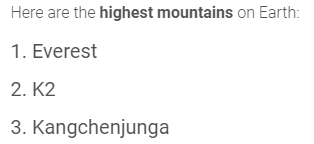
In summary, when you are using *for to loop through the elements of a collection, you can either retrieve each of the elements in it using the syntax *for: element in collection or both the element and its position if you write *for: position, element in collection.
The keyword *for is super useful when you have your user's answers stored in a collection and you want to generate the same question for each of their answers. Suppose you have a program where the user has been asked to enter their favorite restaurants, which are stored in the collection favRestaurants. Asking what is their favorite food at each of those restaurants is this easy:
*for: restaurant in favRestaurant
*question: What is your favorite food at {restaurant}?
Get the size of a collection🔗
Getting the size of a collection is pretty easy. Using our earlier pet example, we could say:
You have {pets.size} different kinds of pets.
This would then say "You have 3 different kinds of pets" because our pets collection contained a dog, cat, and a small furry thing.
Get the mean value of a collection of numbers🔗
If you have a collection of numbers, such as [10, 10, 30, 30], you can easily find the mean of the collection, like this:
The mean of these values is: {yournumbers.mean}.
This would read as "The mean of these values is: 20."
Add something to the end of a collection🔗
Adding new items to a collection is pretty easy. If you have a collection called user_badges, you could add a new entry to the collection like so:
>> user_badges.add("Topped 1,000 points")
The new entry, "Topped 1,000 points," would be added to the end of the collection called user_badges.
Now let's use a more complicated example about a question that asks users to painstakingly enter 50 hobbies. Here, the collection is initially empty.
>> hobbies = []
*repeat: 50
*question: Enter one of your hobbies.
*save: newHobby
>> hobbies.add(newHobby)
Great! Now add another
Here are the hobbies you listed: {hobbies}
First, we have to set up the collection that the user's answers will go into. We've written >> hobbies = [] at the top. Initially, it's an empty collection, but it will soon fill up with user data.
Users will next see "Enter one of your hobbies" and can enter whatever they like in the box. Their answer is saved as the variable newHobby. Then, this variable is added to the end of the collection called hobbies. Since the collection is empty in the beginning, the first answer users provide will momentarily be the only thing in the collection. The user will next see "Great! Now add another" and the question will reappear. Users will repeat the process of typing in each new hobby for a total of 50 times. Each time, the variable newHobby will change to the latest thing they wrote and this thing will be added to the end of the user's collection. When users are finished, they will see "Here are the hobbies you listed:" followed by all 50 of the hobbies they typed.
You'll notice that in the user_badges example what's called a text string was added to the collection ("Topped 1,000 points") and in the second example the value of a variable was added (newHobby). In all aspects of GuidedTrack, there are three different types of information you can store and work with:
- text strings
- numbers
- collections
There are also variables, which store any of the three types. Here's how a text string, a number, and a collection look:
>> hobbies.add("lawn mowing")
>> hobbies.add(2048)
>> hobbies.add([newHobby, "lawn mowing", 2048])
Here's how a variable looks:
>> hobbies.add(newHobby)
Insert something in a specific point in the collection🔗
When you add something to a collection, it gets added to the very end of the collection. But what if you want to insert something at a very specific spot of the collection? You'd do so like this:
>> hobbies.insert("lawn mowing", 3)
This inserts "lawn mowing" as the 3rd thing in the hobbies collection. Within the parentheses, the first part is always the thing you want to insert. The second part is the position that you want to insert the thing in.
In this next example, the user's answer has been added to the beginning of their collection.
*question: What's your favorite hobby?
*save: favorite
>> hobbies.insert(favorite, 1)
Your favorite hobby is listed first: {hobbies}
Sort a collection🔗
It's pretty easy to sort a collection so that all the entries are in increasing order: (a, b, c, ..., 1, 2, 3) or decreasing order (9, 8, 7, ..., z, y, x).
>> hobbies.sort("increasing")
Here are your hobbies alphabetized: {hobbies}
>> hobbies.sort("decreasing")
Here are your hobbies listed from z to a: {hobbies}
Sorting is also very handy for collections of numbers. It can be used to put all the numbers in either increasing or decreasing numerical order.
Shuffle around a collection🔗
Similarly, you can sort the items in a collection so they're in a completely random order:
>> hobbies.shuffle
Here are your hobbies in a totally random order: {hobbies}
Combine two or more collections🔗
Let's say you have two collections and you want to combine them into one collection. We'll use these two as an example:
>> listA = [5, 8, 22]
>> listB = [7, 23, 6, 4]
In order to add the items of listB into listA, you'd use the following code:
>> listA.combine(listB)
Your list: {listA}
In the above example, listB would still contain its original 4 items, but listA would now have 7 items (its original 3, plus the 4 from listB). If you were to show listA to users it would look like this:

Let's imagine the variable listB didn't actually exist. You can still add these new numbers to listA like so:
>> listA.combine([7, 23, 6, 4])
Making a duplicate of a collection🔗
Suppose you have a list that you're going to make changes to, and you want to save a copy of its value before making the changes. If you simply do listB = listA, you will notice that whatever changes you make to listA also show on listB, which defeats the purpose of doing that! This is not a bug; you can find a more detailed explanation of this behavior (and why it may be useful sometimes!) here.
In order to create a new collection that takes the current values of an another one, do this instead:
>> listB = []
>> listB.combine(listA)
Next: Components
 GuidedTrack Docs
GuidedTrack Docs