Standard Text Box Questions🔗
The general rule of thumb is that when nothing has been indented below the question, it will default to a text box question. Let's look at some examples.
*question: Ever dance with the devil in the pale moonlight?
This will produce a text box question, allowing the user to enter arbitrary text as a response. Since no information is specified (using *type or otherwise) about what possible answers might look like, GT assumes that any text answer is valid.
You can also provide users a text box question by specifying the *type as "text". Take a look below.
*question: Ever dance with the devil in the pale moonlight?
*type: text
This will produce exactly the same result as the first example. We're simply being more explicit here about the fact that this is a question where the user responds with text.
Paragraph Text Box🔗
Using a simple text box will provide users with a small space in which to write a brief answer, but what if you'd like users to write several sentences, or even a whole paragraph? By specifying the *type of the question as a "paragraph," you can give users a larger space in which to type.
*question: Describe your strangest childhood culinary experience.
*type: paragraph
In the above example, users will be given a lot more space to record their thoughts.
Number-Only Responses🔗
If you only want users to enter a number as their answer, you can specify that using the *type keyword and "number".
*question: If you had dogs, how many would you have?
*type: number
That's a stupid number of dogs to have.
In this example, users are provided a text box, but only answers that consist solely of numbers will be accepted. The user could type 3, 3000, or even -3 or 3.64.
Allowing Blank Responses🔗
By default, users are required to provide a response to any question you give them, unless you decide to accept "blank" answers, that is, no response at all. Take a look:
*question: Please tell me your deepest darkest secret.
*blank
In the above example, users will be shown the question, but because blank inputs are allowed they don't have to answer. They can go right onto the next screen when clicking "Submit," even if they haven't typed anything in response to the question.
Note: the ordering of your keywords doesn't always matter. In this example, it will make no difference if you put the *blank keyword first or the *type: paragraph keyword. The question will work the same either way.
*question: Please tell me your deepest darkest secret.
*blank
*type: paragraph
Adding Text *before and *after🔗
You can add text immediately before and immediately after the box in which users can write an answer to a question. It looks like this:
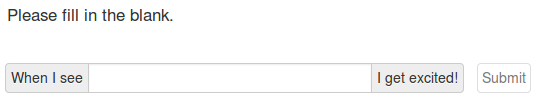
These keywords are easy to add.
*question: Please fill in the blank.
*before: When I see
*after: I get excited!
They also work with any other question add-ons. So, if you'd like users to enter a number, but want to provide a dollar sign for them, simply enter something like the following:
*question: How much money will you give me?
*type: number
*before: $
Allowing Users to List *multiple Answers to a Single Question🔗
Some questions have more than one answer. For example:
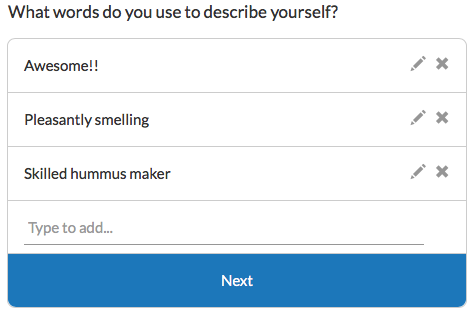
When asking users a question that requires list-like responses (e.g. asking them to list their favorite things, their brainstormed ideas, or their bank account numbers — no, don't do that one), it's easiest to use the *multiple keyword. Just add it beneath a regular text box question, like so:
*question: Which of your dance moves most impress the ladies?
*multiple
When users see the question, they'll be able to add multiple responses, edit any of the responses on their screen, and delete responses, as the little icons in the example imply.
Next: Standard checkbox questions
 GuidedTrack Docs
GuidedTrack Docs